One of the best tools that a blogger can use is Canva. Not only, is it (mostly) free, but it is also fairly easy to use and to navigate. I use Canva for the majority of my blog graphics, including the hero images, Pinterest images, my header, and even printables that I send out with my newsletter.
Today I am going to show step-by-step how you can use Canva to design and make your very own printables to either share on your blog as a freebie/newsletter opt-in or you can even open up an Etsy shop and sell them if you wanted to. No matter what you choose to do with it, having the knowledge of being able to make your own printables will definitely help you in the long run.
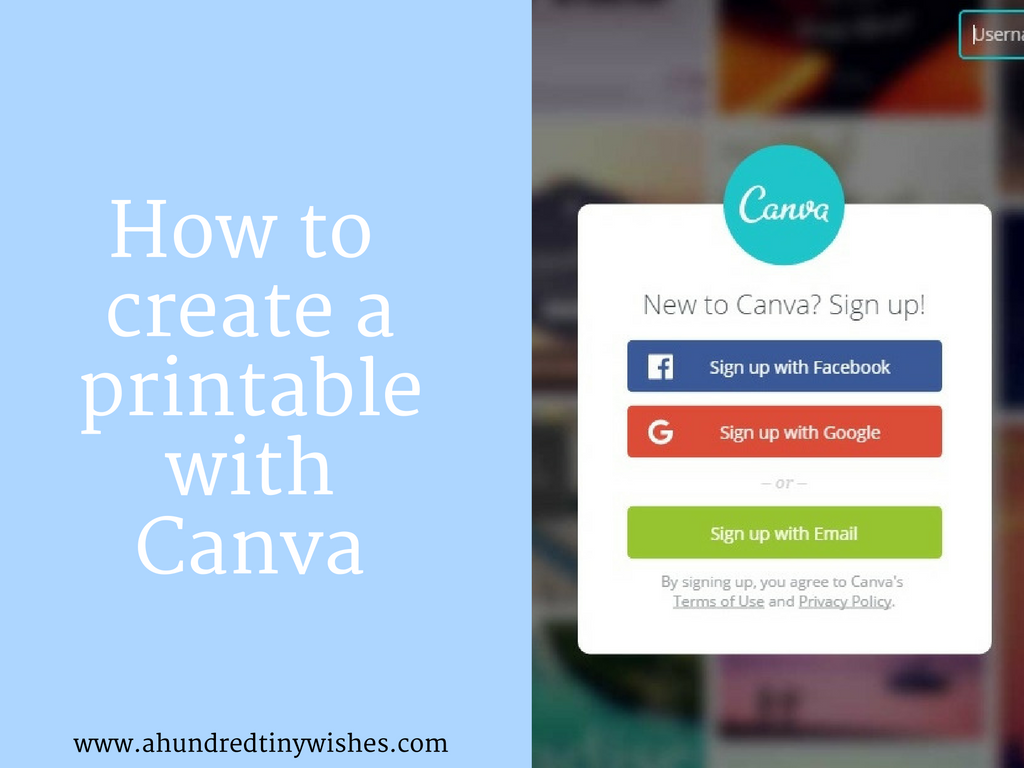
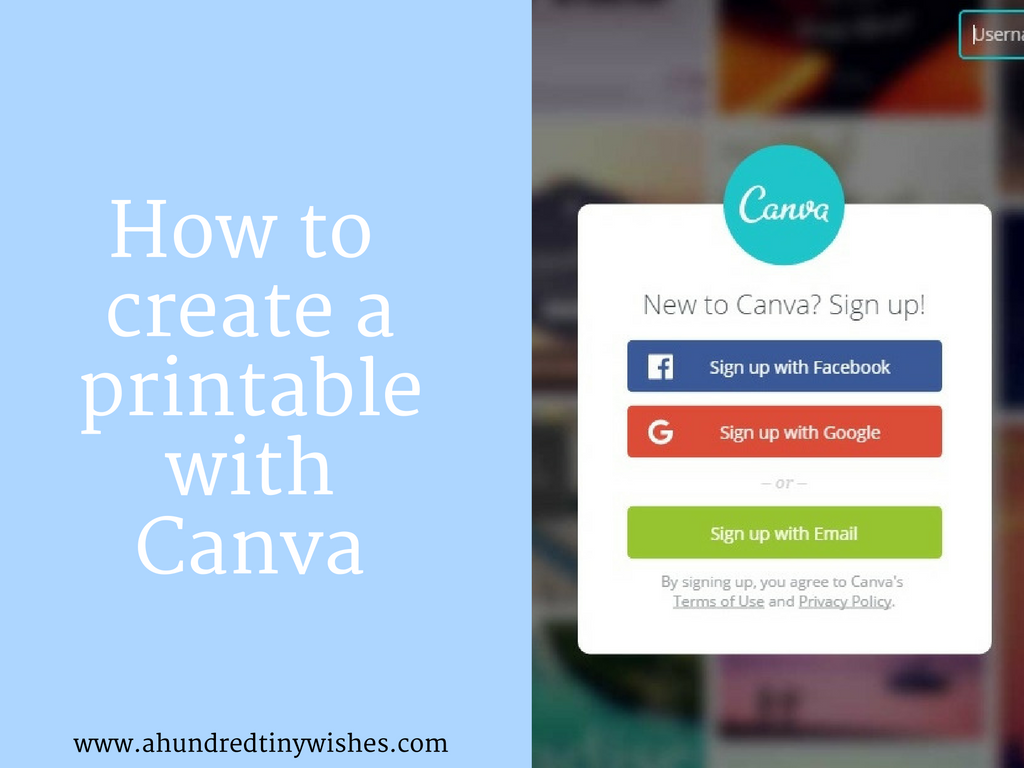
1 // Go to Canva and either log in or sign up for an account. You can also connect with Facebook or Google + to make signing up easier.
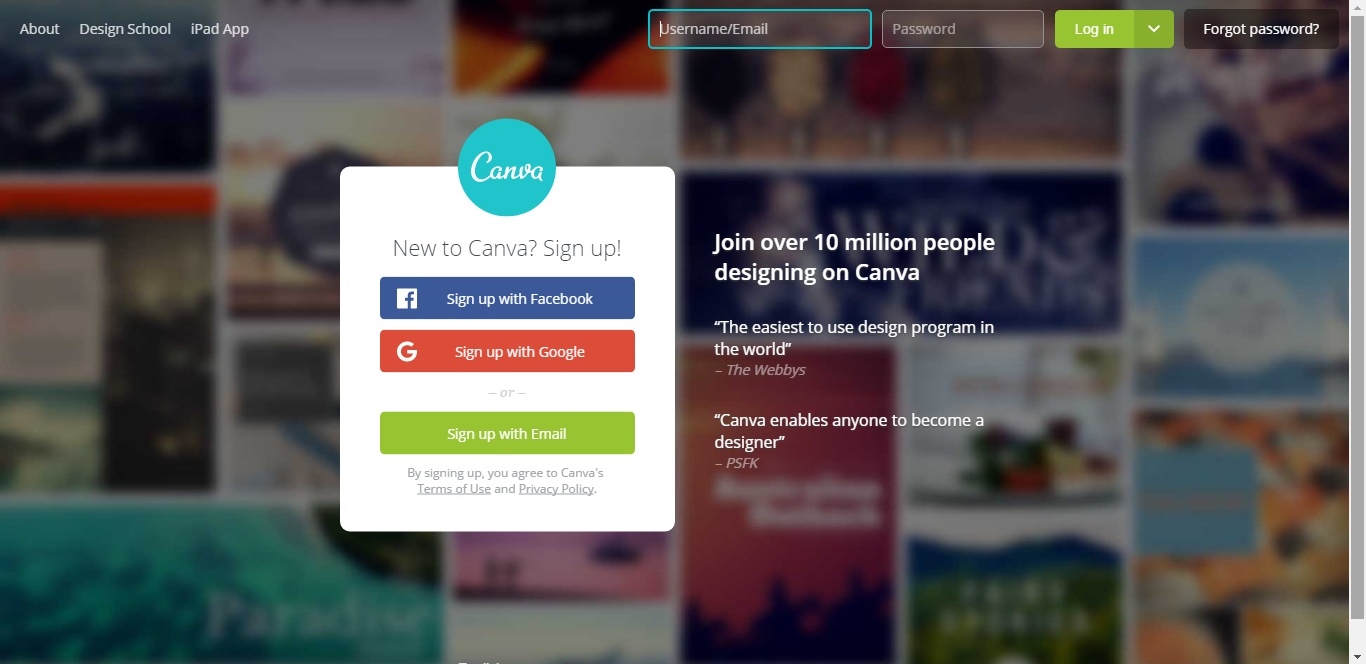
2 // Once you sign up or log in, you will be taken to a dashboard. In your dashboard you will find the most popular designs on top and your designs on the bottom (if you have already started any). To make a printable, pick the "more" button so you can find more dimensions & designs.
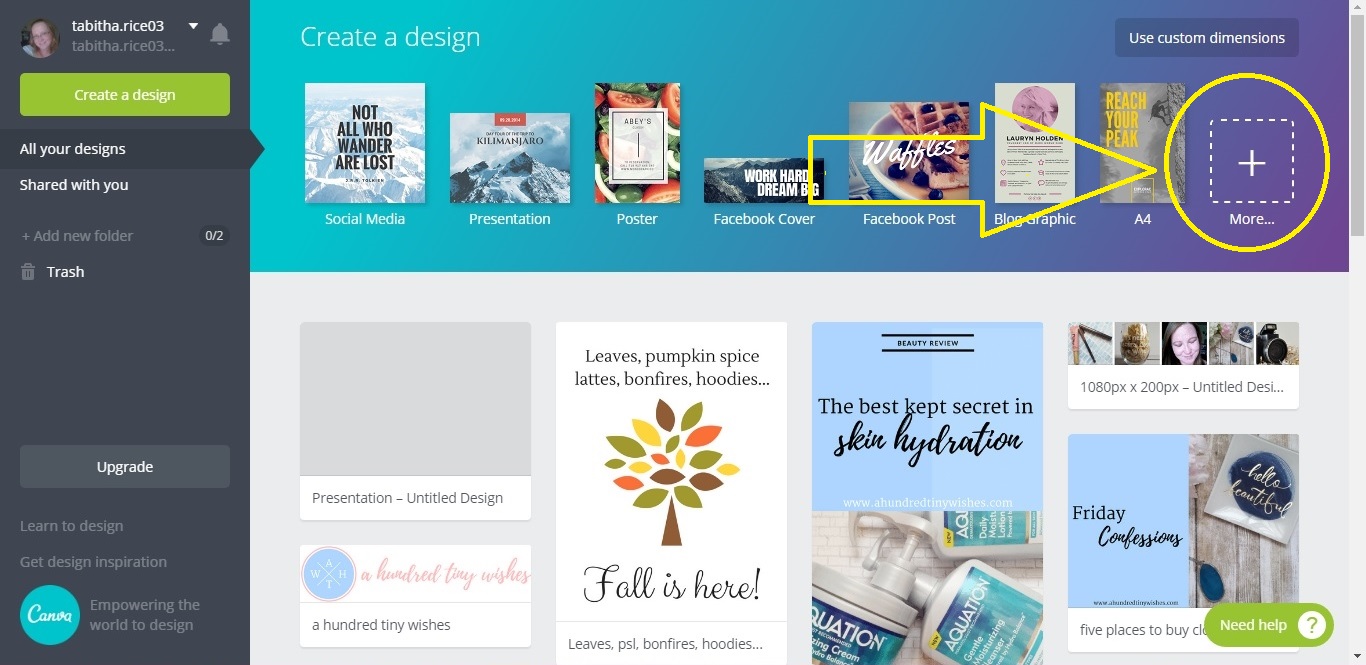
3 // Canva has so many designs to choose from, but since a printable is something that you want people to print, you want to choose something that will have the dimensions of 8.5 x 11. Personally, I like to use the US letter design.
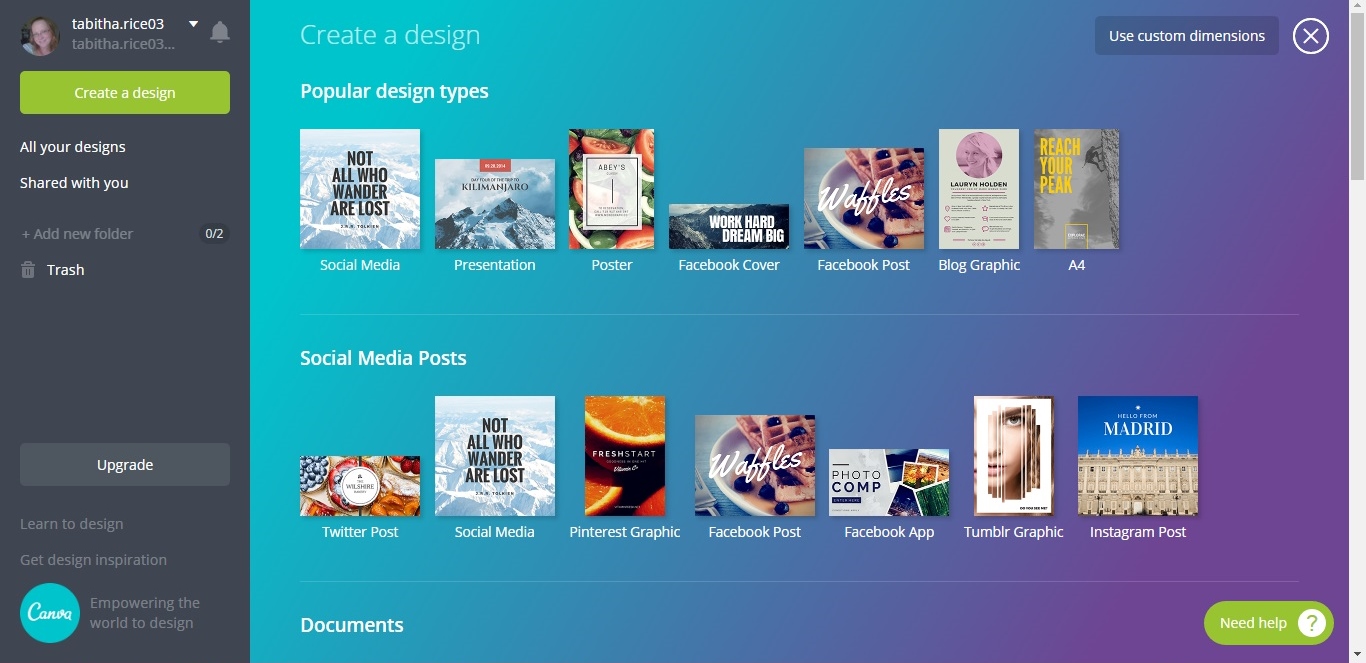
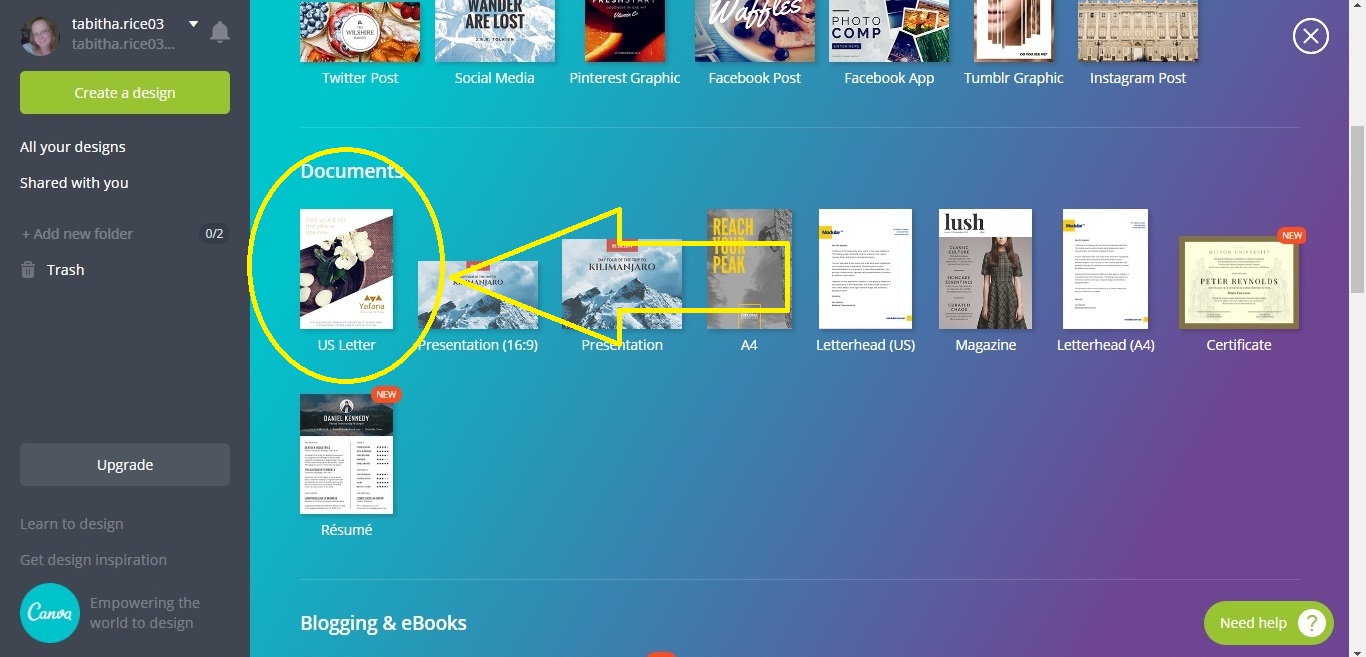
4 // Once you click on the US letter design, a new window will open. As you can see, there are alot of different layouts that you can choose from and customize. Some are free (as noted) and some you have to pay for.
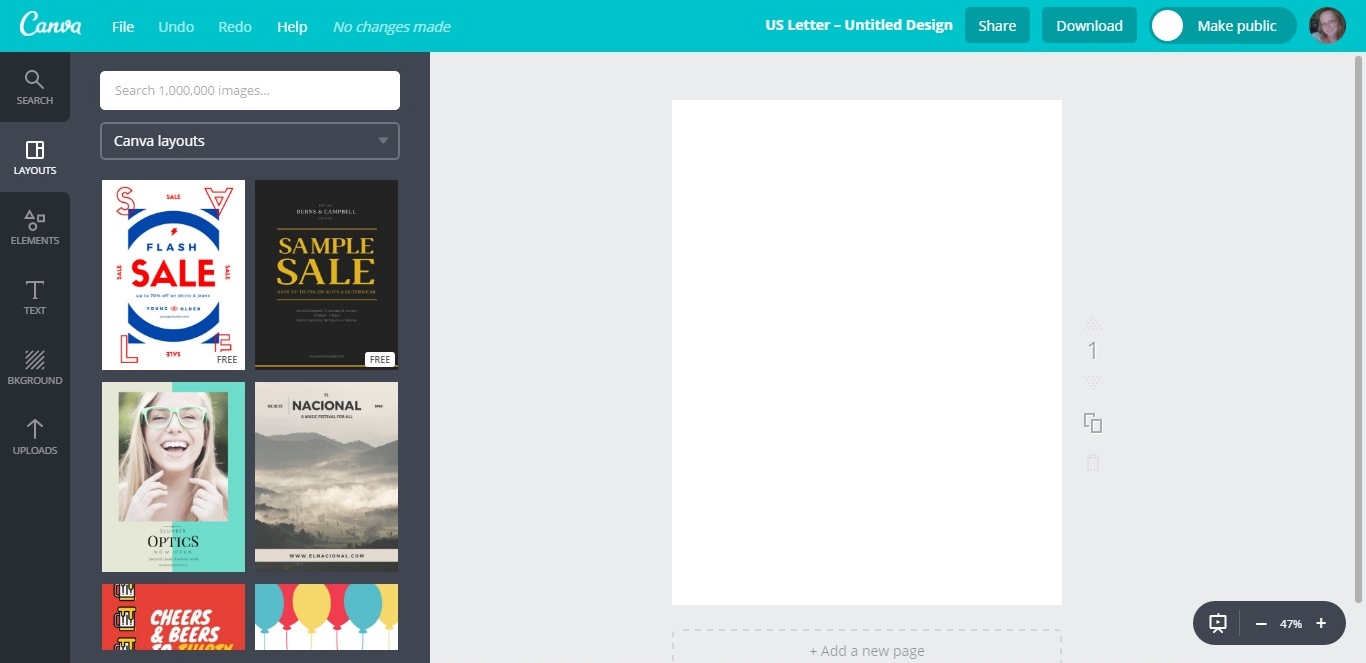
5 // For the purposes of making a printable, I like a white background (if you want a different color, click on the "background" tab and pick a different color). So, click on the "elements" tab on the left side of the screen. In the elements, you can find free photos, photo grids (which are good for making round up graphics (clothes, make up, etc), frames, shapes, and more.

6 // In the elements area, click on the "Illustrations" option.
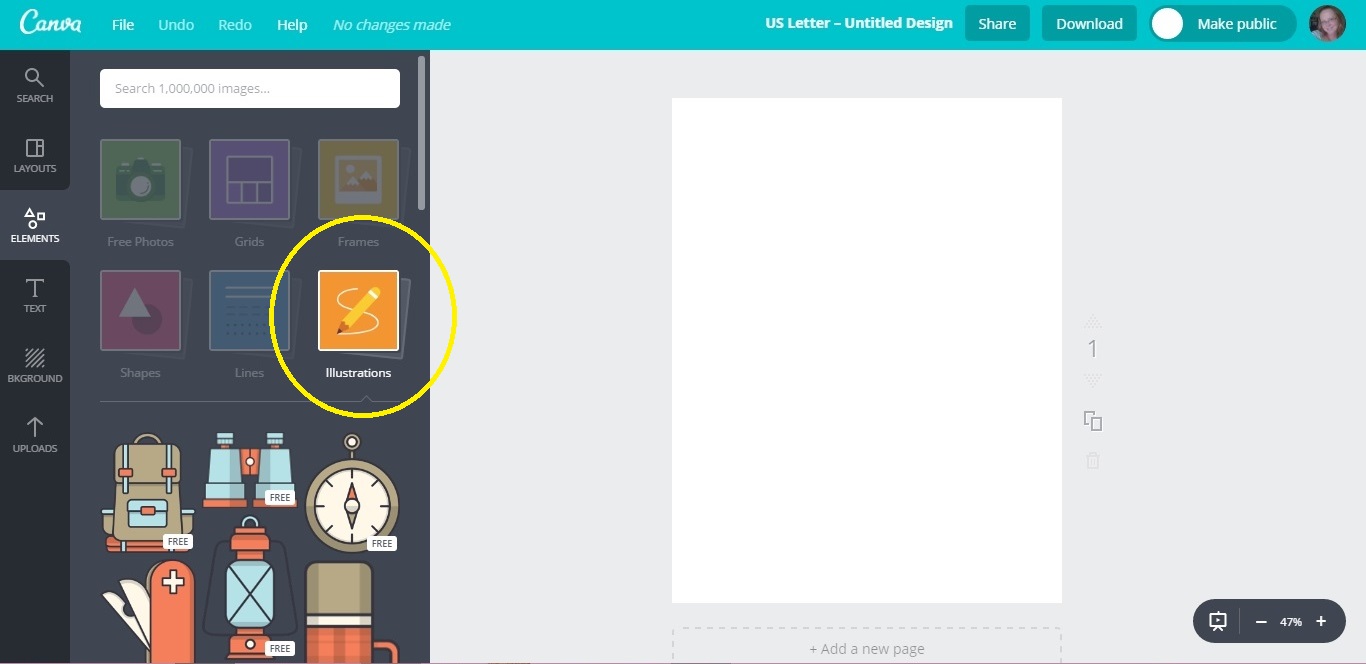
7 // Scroll down and you will see a bunch of cute illustrations. You can find bunnies, doughnuts, trees, flowers, and more. For our purposes, we are going to use a tree.
Once you click on the illustration that you want, it will automatically be centered on the page. If you want, you can customize the colors of any illustration by clicking on the picture, and then clicking on the color (I will show you later how to do that).
*you can also search for what you want in the search area above the illustrations.
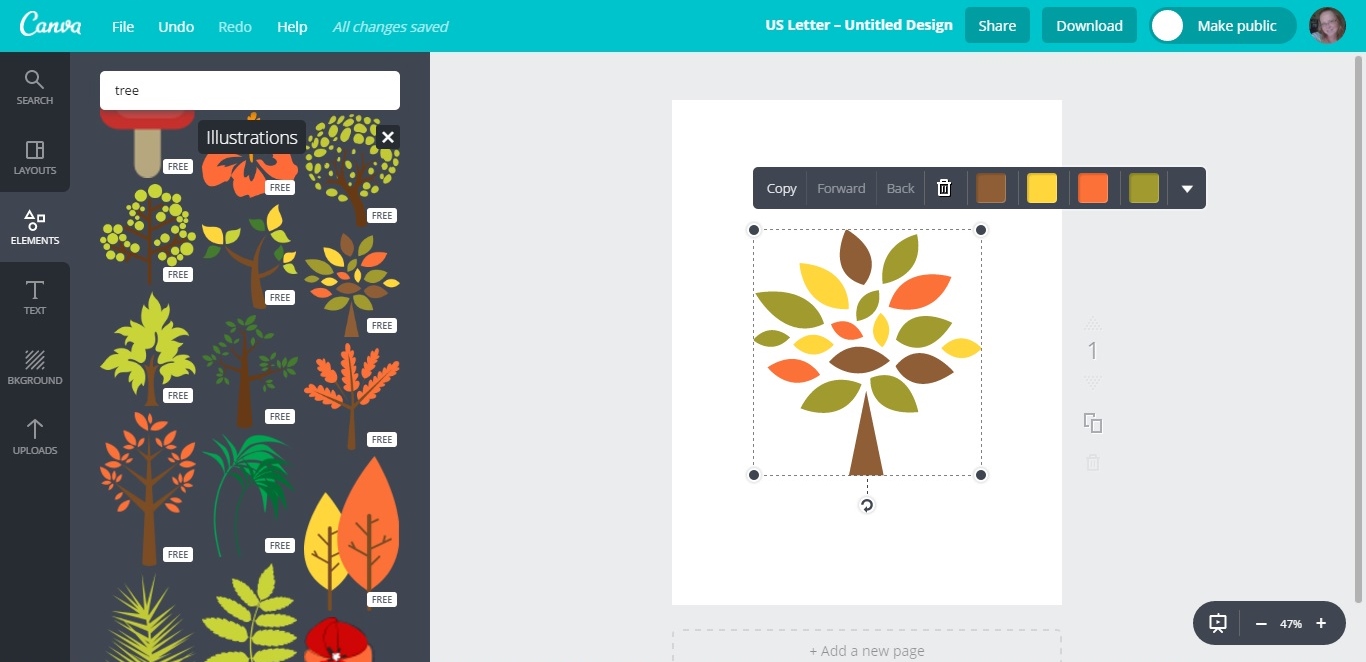
8 // To add text, click on the "text" tab on the left side of the screen. In this tab you can either choose to format your own text or use a pre-made template. I generally like to add my own- and the majority of the time, I will use the "add heading" option.
Once you click whatever you want, it will automatically be centered on the page. Just click in the blue area, and it will allow you to type.
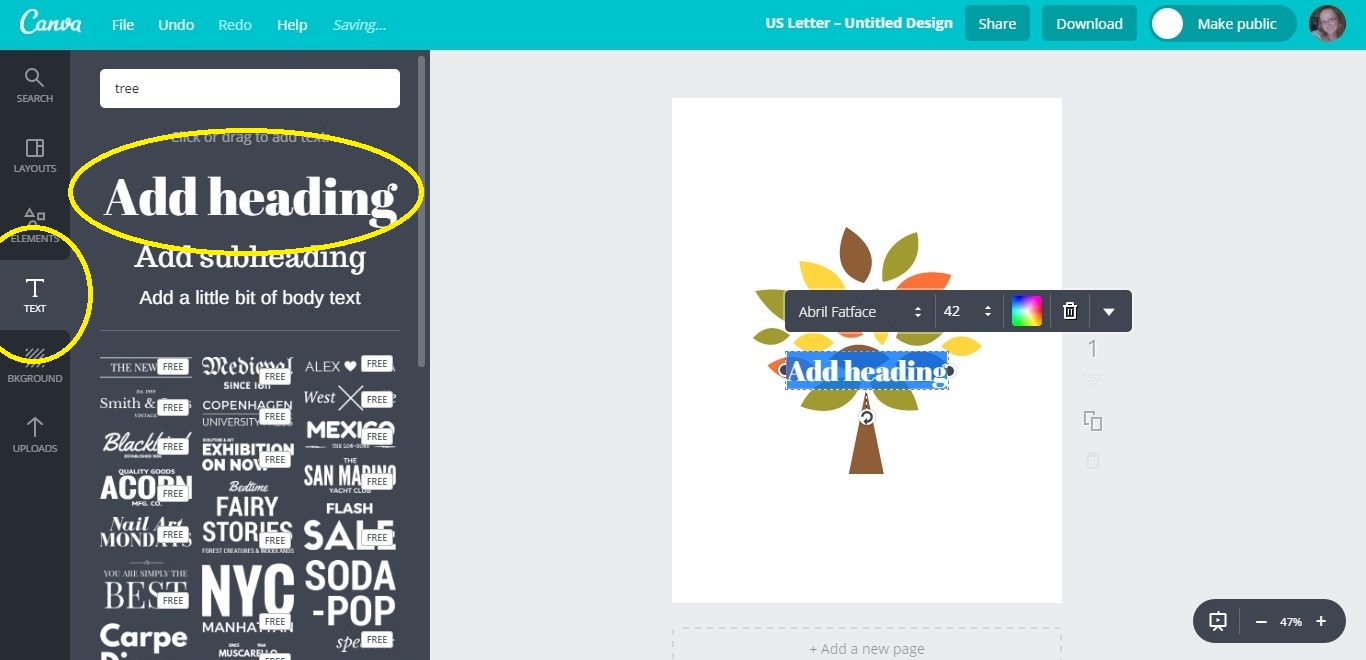
9 // After you are done typing, you can move the text to wherever you want on the page. As long as the text is selected, you are able to change the font, color of the font, and the size of the font. Dotted lines will appear to help you center the text on the page.
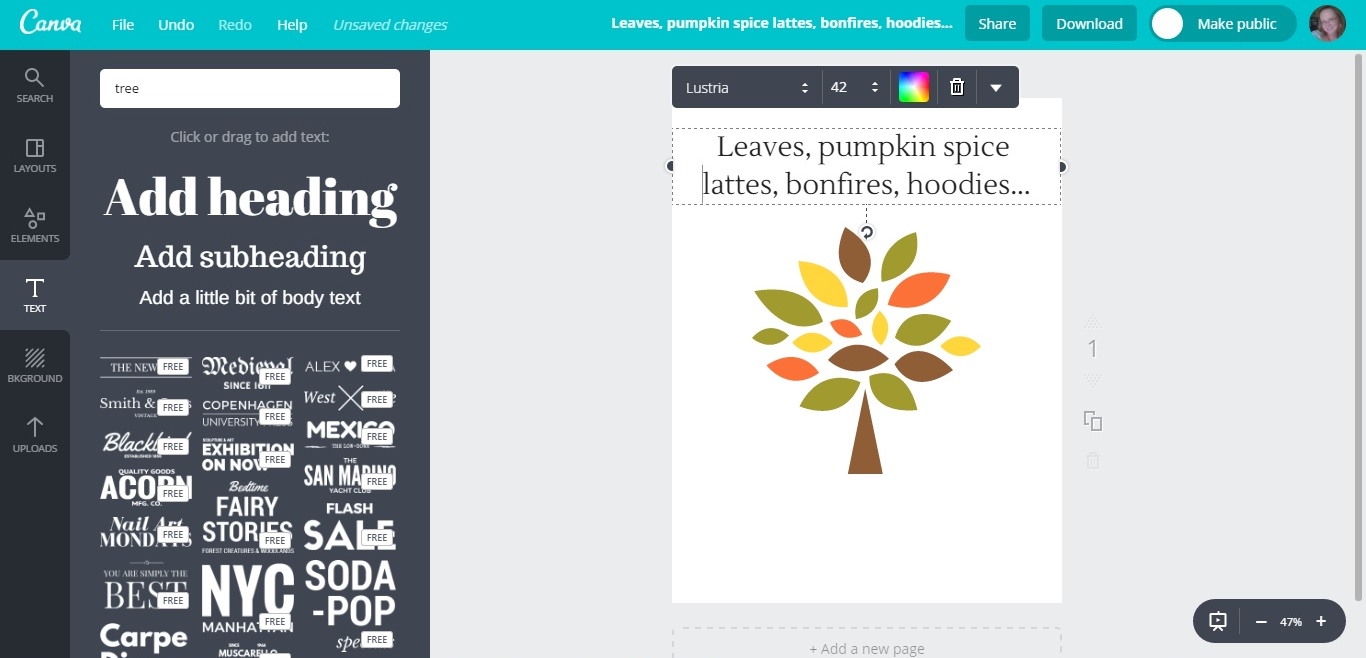
10 // To add more text, all you have to do is click on the "add heading" option again, type, and move the text where you want it.
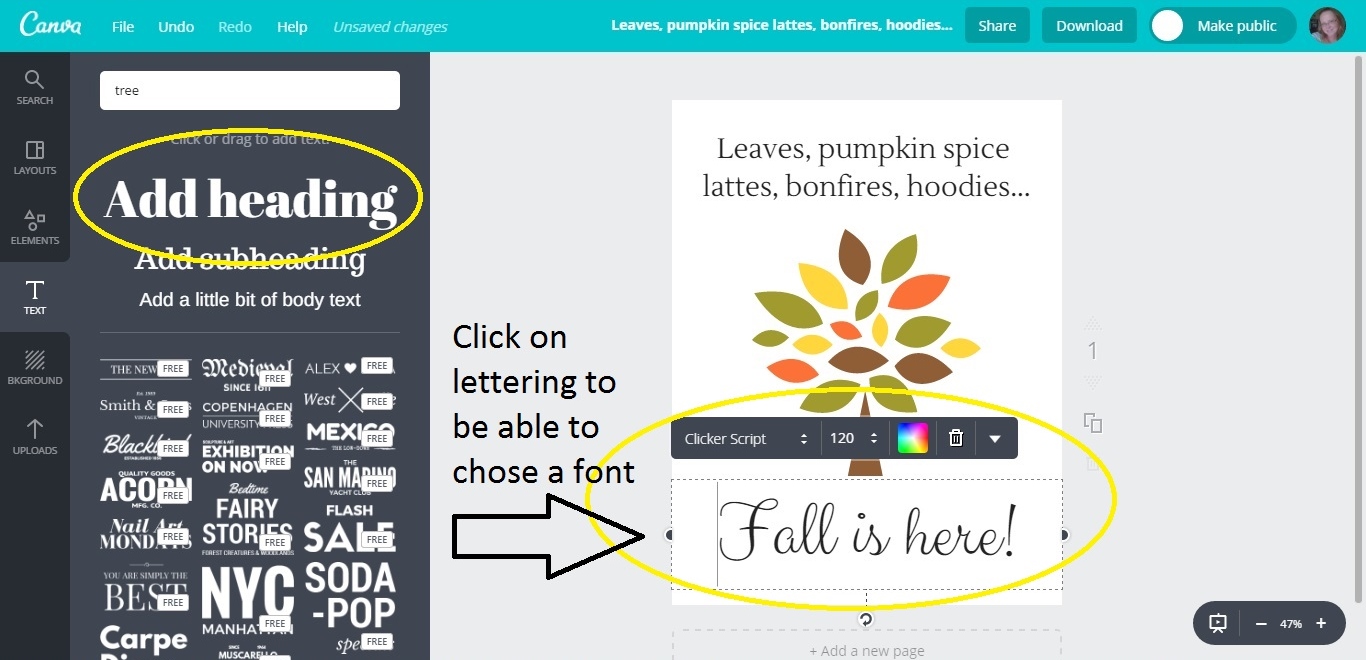
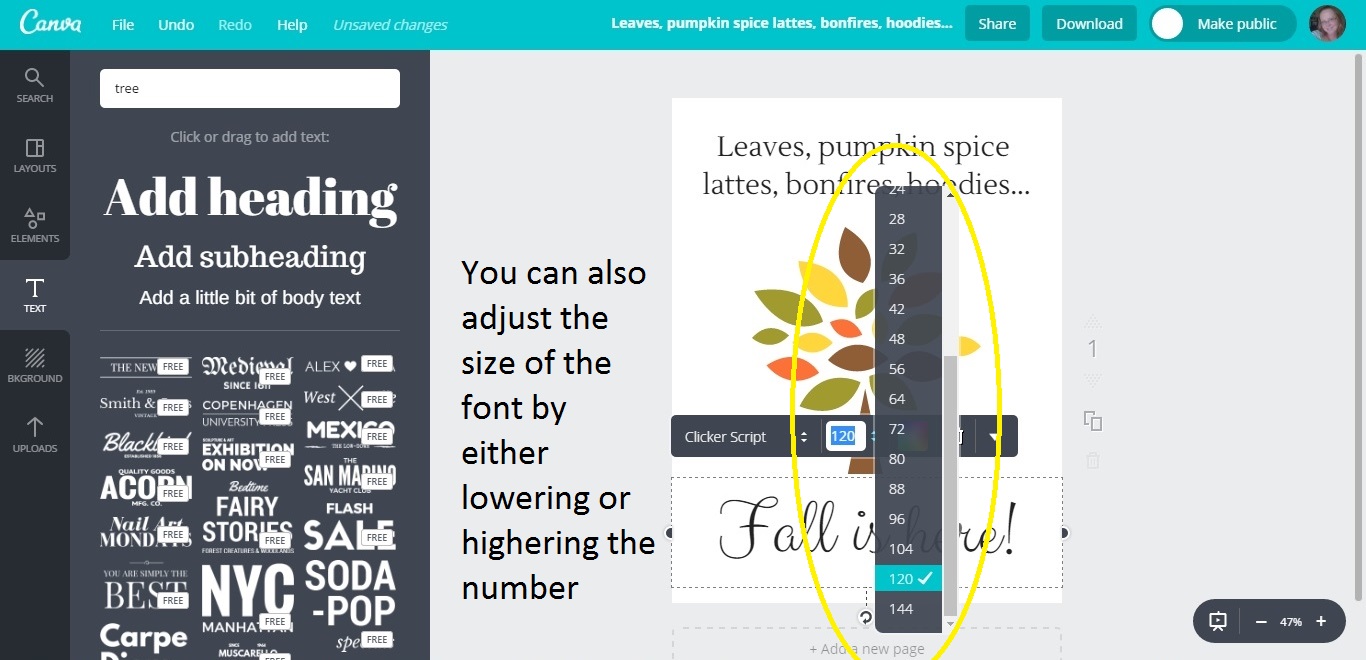
11 // As I said in Step #7, if you want, you can customize the colors of any illustration by clicking on the picture, and then clicking on the color. You can do this at any time, as all areas of the page are editable.
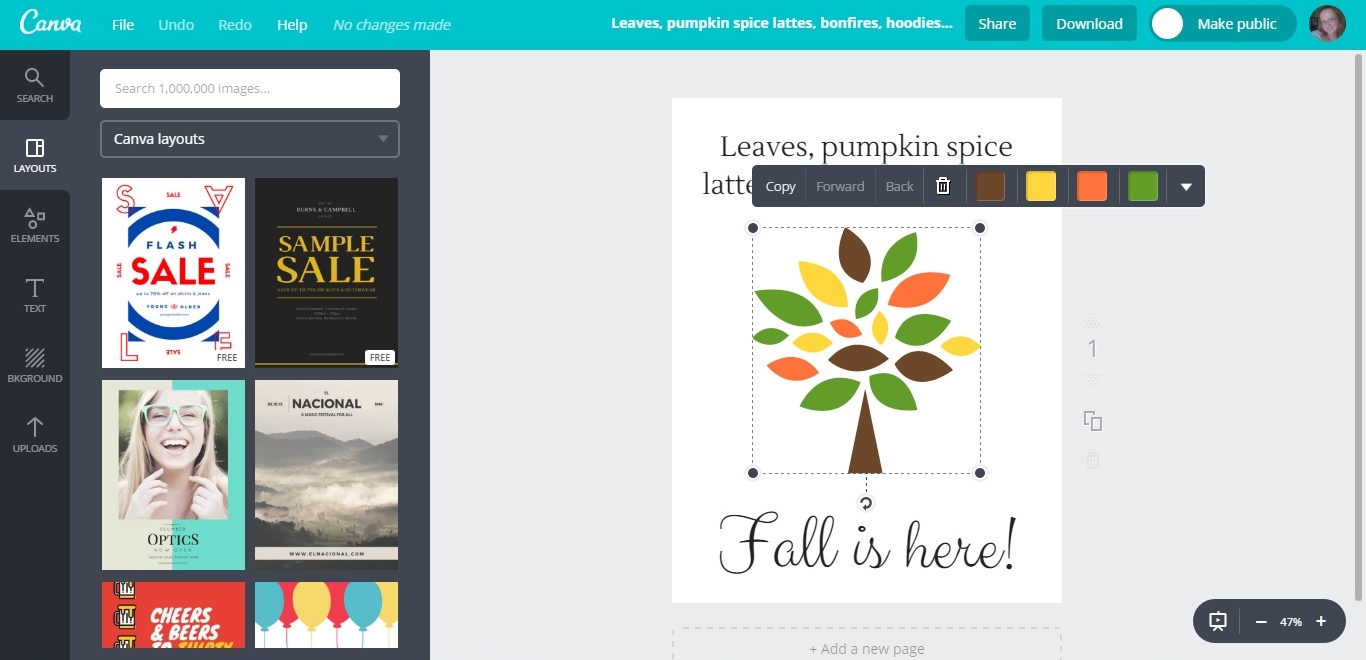
12 // Once you are finished and happy with your page, click the download button in the upper right corner. There are a few different options for saving, but I always recommend to save as a PNG and as a PDF. The PDF makes it easy to download, and the PNG makes it easy to upload to the blog, so you can share it. You can upload the PDF to Google Docs or Dropbox, and share the link for download.
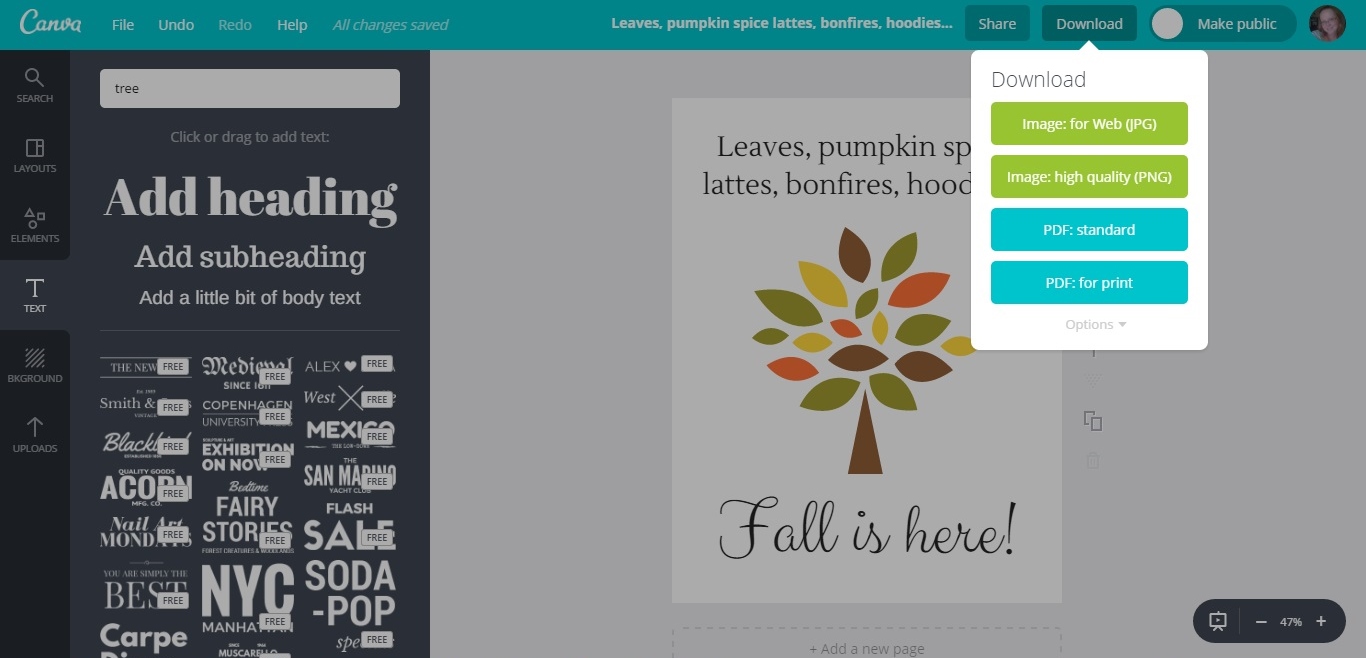
If you liked this printable, sign up for my newsletter to get free a printable in your inbox!



Hi! Im not sure if youll be able to help me with this but i'm using canva to make printables and I took lots of time to make them but when I print them out one of my designs is cut off on the bottom and its not exactly fit even though I'm using 8.5 x 11 when designing them
ReplyDeleteThank you! Canva revolutionised my work. I work as a PR & marketing manager in hospitality and I don’t have a big marketing budget, so Canva is perfect for me. 1$ for picture is not so much but I can create some nice offers for our clients. Here you have an example of my work: http://www.dwor.pl/pl/klienci_biznesowi/spotkania_wigilijne/ and it was only for 2 $ It’s a nice alternative for Shutterstock etc. Fonts are beautiful, it is very creative thinking to learn how to mix them. I use it also on my personal blog.
ReplyDeleteThank you! Canva revolutionised my work. I work as a PR & marketing manager in hospitality and I don’t have a big marketing budget, so Canva is perfect for me. 1$ for picture is not so much but I can create some nice offers for our clients. Here you have an example of my work: http://www.dwor.pl/pl/klien... and it was only for 2 $ It’s a nice alternative for Shutterstock etc. Fonts are beautiful, it is very creative thinking to learn how to mix them. I use it also on my personal blogs
ReplyDelete